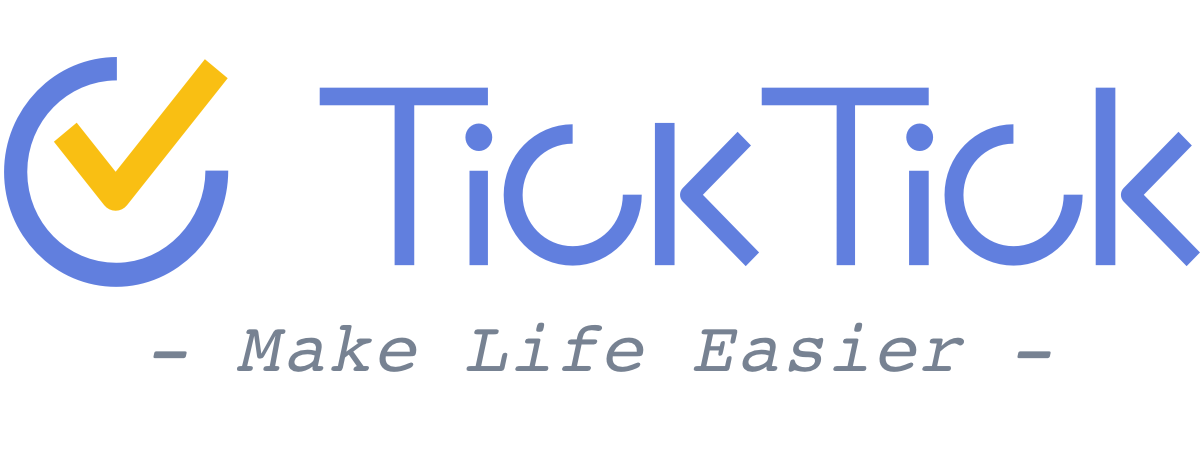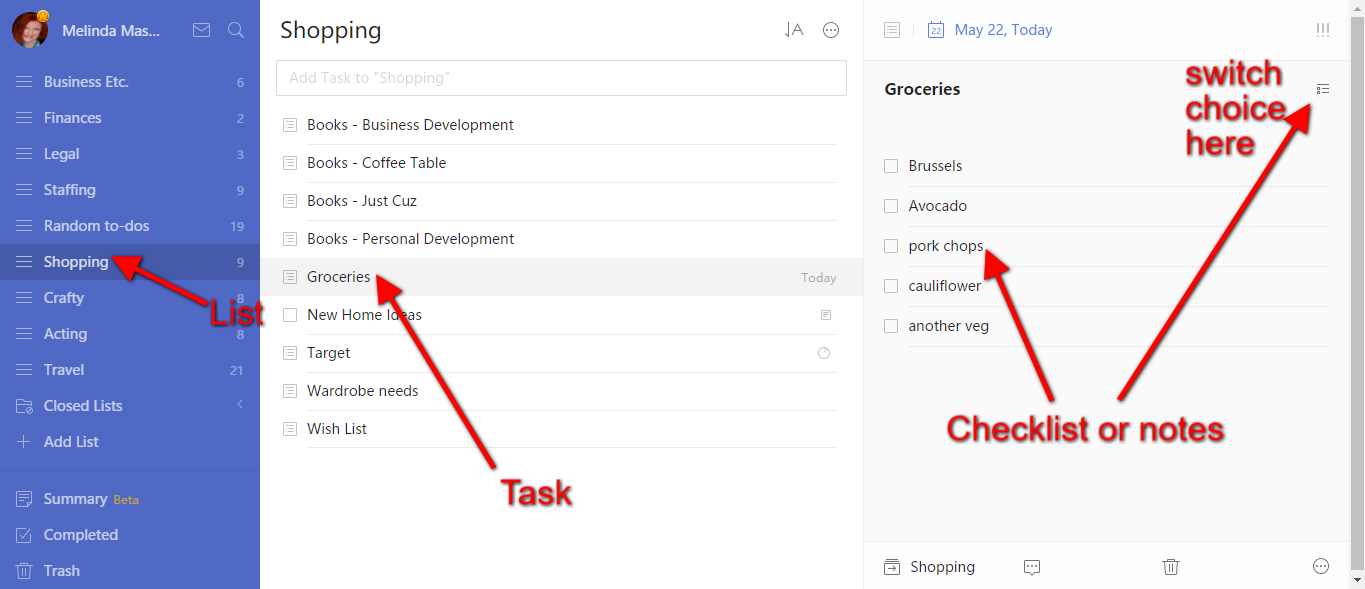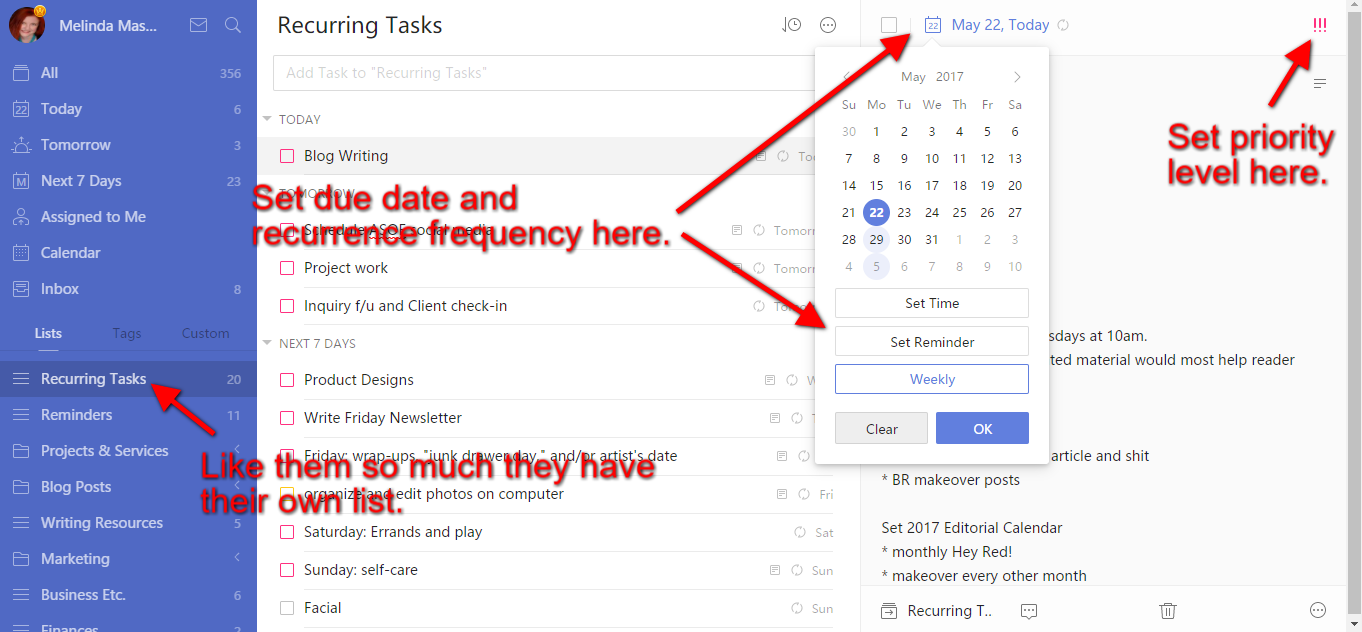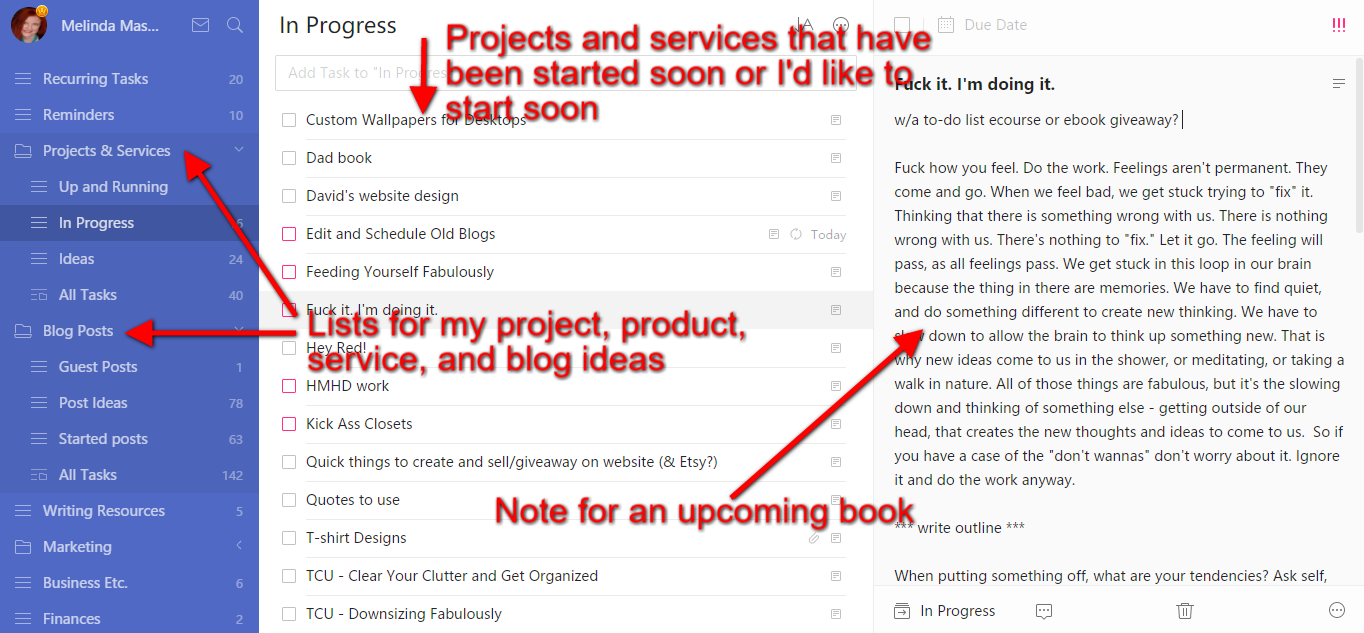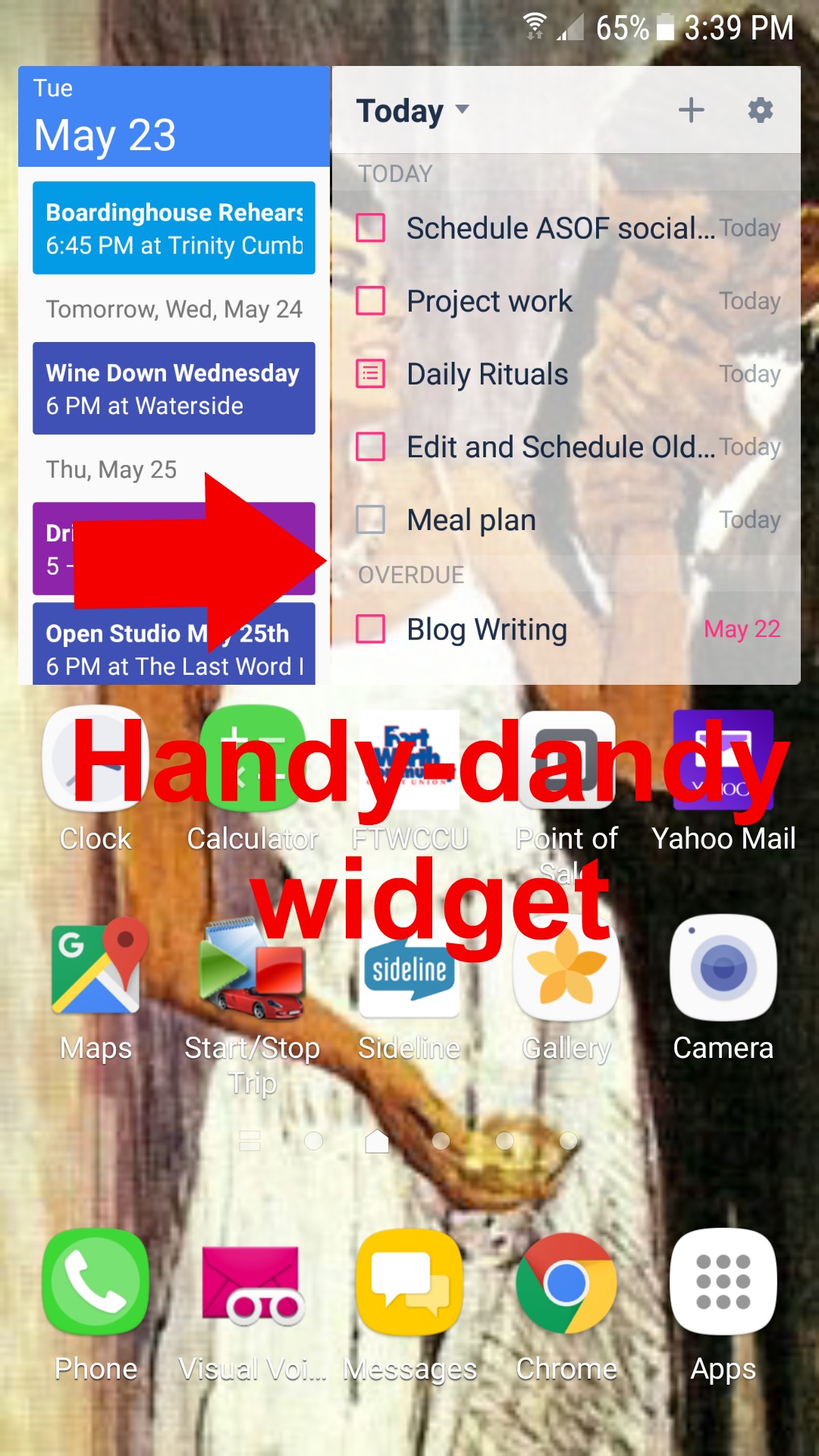How to Get Started with TickTick. (My favorite to-do list app.)
Editor's note: I wrote this several years ago when I was a professional organizer. I’m no longer doing that, so if you clicked on a link to go to a blog post for my favorite planner or a task-management app I love, you got forwarded to here. This is the good stuff - how to actually use the app!
I'm often asked what planner or task management system I use. By and large, above all, I love TickTick.
I'm talking serious productivity crush here. So much so that while typing the last post I knew I wanted to share more with you about the features I use most.
I've tried tons of apps and planners and TickTick is the one that's successfully filled my needs for years now. The best part about TickTick is that there are enough features to cover all my needs, but the design is simple enough that I can reconfigure it whenever my needs change.
Plus, they're adding features all the time. Within the span of me writing this post, they've added even more.
So let's dive in!
(Disclaimer - I've been using the paid version for a couple of years now. Apologies that I don't mention which features are available on only pro vs. free...I don't remember anymore. Also, I'm receiving no compensation for this post. I just dig this app SO MUCH.)
Layout
The set-up is based on a simple outline and has three columns. You have main lists to the far left-hand side, then tasks to the main lists are in the center, and notes to those tasks on the right. These notes can be a note or checklist.
For example, you can have a main list of "shopping" then the tasks inside that list are Groceries, Target, and the Bookstore. Then each tasks gets its own shopping list.
Task scheduling
You can set priority levels, dates, and my favorite - recurring tasks. There are certain tasks and things I like to remind myself about every day. These are set to recur daily. Other tasks I do Monday through Thursday. Those will automatically recur every Monday through Thursday. I have some business tasks that I like to do quarterly like cleaning up the newsletter list from people who don't interact with it. That is set up to recur every 4 months. I even have a reminder task that happens every 10 days.
See? Really flexible.
Pro tip: If you need a recurring checklist (example, certain things you'd like to do every day), set up your task and then the checklist. As you check each item off the list you'll see a progress bar over the top of the third column. Once you've checked everything off of the list, the entire thing - task and checklist - will regenerate the next day (or whenever you set it up to recur next.) It's fabulous.
Need to collect random ideas? Covered.
I also use TickTick to collect ideas for designs, services, blog posts in more. So I've created tasks and lists to help me keep track of those:
Pro tip: Above in the left hand column you'll notice that some of the lists are alone and others are in folders. To create a folder, drag one list on top of another list and a folder will appear.
Additional ways to use it:
Search notes - Forget where you listed a note? There's a search function to help you find it. (You can see the icon near my name in the top left of the above screenshots.)
List sharing - this was helpful when I teamed up for a joint workshop. If you have a team, this will help you keep everyone on target.
Calendar sync - It syncs with other calendar apps so you can see your tasks on your calendar. If you're a chronic over-scheduler, this will help you see how much work you're trying to shove into one day so you can make realistic decisions. (Disclaimer - I don't use this. I tried this for a little while, but it was WAY too busy and overwhelming so I stopped.)
Hashtags - You can tag your notes to find things more easily. Admittedly, I don't use this function because my list and files are well organized (surprise, surprise) and fairly easy to remember where I have something. When I don't remember where something is, I use the search tool.
I recently noticed that you can now assign due dates to items in check-lists. I don't use checklists that way right now, but I'm glad to know that this is now available. If you work with a team, this feature can be very handy for keeping project outlines on target.
TickTick is available on the web and phone and regularly syncs so you can stay on top of your lists and collect ideas anywhere.
Android has a widget so you can see your to-do list on your home screen (or wherever you want to put it.)
In Android I can also add tasks from the reminder bar, as well as scroll through the tasks of the day. I rarely do that, but it's nice to know it's there.
Also known as...there are so many options in where to view TickTick that there's no excuse to miss something on your to-do list!
I'm sure there are many other features and functions that I don't use. However, for what I do use it's pretty damn killer.
And one of the very best parts about TickTick is that it's free!
There's also a paid upgrade which I use and find to be worth every penny. However, I used the free version for over a year and was really happy with it too.
If you're looking for a digital planner, to-do list, task manager and haven't found one to really satisfy your needs, try TickTick. I love it, and you might too.
What app(s) help you stay on top of your to-do list the most? Share in the comments!
About Melinda
Actor & med school SP. Former event planner, professional home organizer, and marketing pro. I like to crochet while watching cult documentaries. Enjoy cursing, indulgent food, and champagne. One degree from Kevin Bacon